April
5, 2002
By the Crabby Office Lady
As
Olde Grammy Crabbye used to say, "Just because no one understands you
doesn't mean you're an artist." She was talking to her ancient cockatoo at
the time, but she could have been talking to any software developer, Help
writer, or product support person. This week, let's explore some of the most
common software words and phrases that threaten all that's lovely about our
language (not to mention our sanity).
It's
come to my attention that some of you (who shall remain nameless thanks to my
own sense of restraint and corporate responsibility) have been left behind in
the world of computing. Let's just assume — for the time it takes to read this
column — that it's not your fault. In fact, I think I know why so many of you
have been reticent to jump in there and start mail merging and frolicking in the
task pane: You have no clue what these things are or how they can give you a
better life — or at least free up some of your time.
As the song
says, let's "Begin the Beguine." (What's a "beguine?"
Exactly my point: Who knows?) When you're trying to get help (either using
Microsoft Office Help, an online support person, or the Assistance Center), one
unknown term or phrase can give you that deer-in-the-headlights feeling,
stymieing you in your jump across the highway of knowledge. Here are just a
few of the ones you've asked me about in your letters. I'll give the term and
then the quick and dirty definition. And please, don't speed read; I want you to
retain this, OK? (Yes, there may be a test at the end.)
Shortcut
menu
When
you right-click anywhere, the little menu that pops up is the shortcut menu. It
has a list of actions to choose from and it's short. (Good name for it, eh?)
Keyboard
shortcut (also shortcut
key)
A
special combination of keys (the buttons on the keyboard) that causes something
to happen. For example, if you hold the CTRL key down and then hit the A
key, everything in your document, Web page, spreadsheet, or whatever, will be
selected. (Hint: To find a list of all keyboard shortcuts in a program,
press F1 to open Help and then search for "keyboard shortcuts." Crazy,
but true.)
ScreenTip
You
know that little question mark that's sometimes hiding in the top right of a
dialog box:
![]() Well,
if you click it and then point to something in the dialog box that you don't
understand, a little message will pop up and tell you what it's all about. That
little message is your ScreenTip. Little, white, different...handy.
Well,
if you click it and then point to something in the dialog box that you don't
understand, a little message will pop up and tell you what it's all about. That
little message is your ScreenTip. Little, white, different...handy.
Task
pane
Located
on the right side of your screen and present when you first start an Office XP
program, the task pane frees you from those repeated trips to the menu bar and
from having to scroll through lists of actions (that is just SO last
century). Different programs offer different types of task panes (such as the
Insert Clip Art, Styles and Formatting, and Clipboard task panes). You can
switch from one to the other using the arrow at the top.
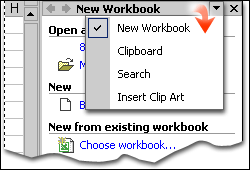
Menu
and toolbar terms
Menu
A list of options on the menu bar from which a user can choose an action
to perform. (The action is called the menu command). Think of a menu
at a restaurant: The lunch menu lets you choose from those things having to do
with lunch; the kiddie menu is for the kids (and the cheapskates); and the wine
menu is for those of you ready to step outside the box. (The wine box, that is -
are you paying attention?)
Menu
bar The rectangular bar displayed in a program's window, usually
at the top, from which menus can be selected. It's like that box of to-go menus
at the restaurant, stationed just underneath the host's podium, that you browse
through while you're waiting to be seated.
Toolbar
A bar with buttons and options you can use to carry out your deepest
computing wishes.
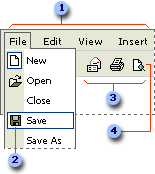
![]() The restaurant (Menu
bar)
The restaurant (Menu
bar)
![]() Where you order an
hors d'oeuvre, salad, or main course (Menu command on the menu)
Where you order an
hors d'oeuvre, salad, or main course (Menu command on the menu)
![]() Serve-yourself-dessert
bar (Toolbar)
Serve-yourself-dessert
bar (Toolbar)
![]() As many pieces of
cheesecake as you want (Button)
As many pieces of
cheesecake as you want (Button)
Macro
A
series of clicks and actions you do that you record and save for use later. Like
a teeny, tiny, little program unto itself, a macro can save you time by wrapping
up a long set of keystrokes, clicks, trips to the menu bar, curses, and heavy
sighs into a quick key combination or click. For example, if you know that you
need to enter your name and e-mail address at the bottom of every page in a
32-page document, you can record that information in a macro, and then pop it in
to every page with a single keystroke or two. This is particularly helpful
if your name is Crabby Office lady and your e-mail address is CallMeTheCrabbyOfficeLady@TheCrabbyOfficeLady.com.
Mail
merge
When
you do a mail merge you can put your lists of important things (names,
addresses, etc.) into a form for a letter or envelope. For this feature,
think holiday cards: written, addressed, and sent in one fell swoop. More time
for eggnog, I say.
![]()
Dialog
box
A
special window (yes, today everything is "special") displayed by the
application to get a response from you. Hence the word "dialog."
Usually you have to click, select, or type something in that box to make
something show up, change, or go away. (That's right, like Clippy, that
misunderstood Office Assistant).
Drag-and-drop
This
is exactly what it sounds like: picking up something with your mouse (by
clicking it) and then moving it somewhere else by moving your mouse.
For example, pick up the icon of that Microsoft Word document on your desktop —
you know, that fantasy resignation letter to your boss — and drop it in the
trash. Go on, do it now. You'll thank me later.
WYSIWYG
Acronym
for "what you see is what you get." A WYSIWYG program allows you, as
the creator of a Web page for example, to see how the text, images, and links
should appear as you're creating it. Instead of having to know HTML (the
basic programming language for the Web), you can create Web pages in Microsoft
FrontPage, a WYSIWYG editor, just as you would write them in a Word document.
And it's so fun to say. C'mon, say it with me: WIZZZZZZZZ-eeeeeeee-WIG.
Doesn't it just give you a special feeling to say it? Well, keep it to
yourself.
File
properties
Information
about a file that includes type, size, creation date, and so on. Kind of like a
bio and 8x10 headshot for your document.
BIOS
Speaking
of bio, you may have heard this term being bandied about when your computer
stops working (or never worked in the first place). It's an acronym for basic
input/output system. In simple terms, it's a set of routines that tests your
hardware and gets your operating system going when you start your computer. I
think of it as the alarm clock and cup of coffee for your computer: When they
don't run, you don't run.
Read-only
file
This
is a file (a Word document, Web page, spreadsheet, and so on) that can only be
retrieved (read) and not changed (written).
Plug-and-play
A
set of specifications that allows your computer to set itself up automatically
to work with hardware such as monitors, modems, and printers. It's just like it
sounds: Plug it in and go...usually without having to turn your computer on and
off.
Pointer
That
thing you point with. You know — the arrow you move around with your
mouse.
Server
and client
Server
A computer or program that responds to commands from the client. The server is
like the generous-but-judicious, big ole granddaddy of the computer family. All
wisdom flows from him to various children, grandchildren, and bocce ball
buddies.
Client
The grandchild of the granddaddy server: a computer that accesses files,
software downloads, dusty old records, birthday checks, and other shared
items provided by another computer (the server).
Themes,
style sheets, and cascading style sheets
Theme
A set of design elements and color schemes that you can apply to your Web pages
to give them a professional, playful, or personal look. FrontPage comes with
several pre-installed themes, and you can download more as well. You can change
parts of existing themes to create a new theme (such as deciding you want links
to be green instead of red). And as we've all witnessed, good taste is not a
requirement for applying themes to Web pages.
Style
sheet A file that's associated with and defines the layout of a
document or Web page. To create a style sheet, you specify such things as fonts,
page numbering, margins, and so on. A style sheet is very similar to a theme;
it's really a set of rules that follows the page around — the fashion police
of the Web page world. A style sheet is also a template.
CSS
A cascading style sheet gives you more control over how the Web pages you create
are displayed in the various viewers' browsers. You create style sheets
that define how different elements — such as the various types of text,
headers, hyperlinks, and background colors — appear in your Web pages. The
term "cascading" is used because you can apply more than one style
sheet to a page. "Cascading" also sounds better than dripping,
spilling, or falling over.
Rumba
and Beguine
Rumba
A ballroom dance in 4/4 time. Its origins are Cuban.
Beguine
A ballroom dance similar to the rumba, but the accent is on the second eighth
note. Make sure you can count before attempting it.
Now you know
a bit more than you did when you fell headlong into this column. If it makes you
feel any better, I had to look up several of these in the computer dictionary
myself. (You see what I do for you?) Now I'm working on a special (I told you,
everything is special today) list of terms from that loveable, geeky couple,
Microsoft Excel and Microsoft Access. So stop giving me that blank Botox® stare
and get on with your life, and for heaven's sake, it's spring; get outside and
get some sun, will you?
I'll see you
next time. If you want to send me more terms that baffle you, please do. I'll do
my crabby best to address them all.
About
the author
The Crabby
Office Lady gets her column ideas from your ridiculous suggestions and demands.
Explore your own inner crab and e-mail her at crabby@microsoft.com.
Although she reads every e-mail, the Crabby Office Lady is not an online
Help oracle and cannot respond to everyone personally. However, she is
considering all marriage proposals.